Boosted Innovation Cup & Vite
The official guide for how to include and bundle Boosted Innovation Cup’s CSS and JavaScript in your project using Vite.
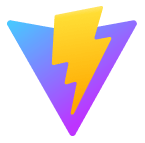
Setup
We’re building a Vite project with Boosted Innovation Cup from scratch, so there are some prerequisites and up front steps before we can really get started. This guide requires you to have Node.js installed and some familiarity with the terminal.
-
Create a project folder and setup npm. We’ll create the
my-projectfolder and initialize npm with the-yargument to avoid it asking us all the interactive questions.mkdir my-project && cd my-project npm init -y -
Install Vite. Unlike our Webpack guide, there’s only a single build tool dependency here. We use
--save-devto signal that this dependency is only for development use and not for production.npm i --save-dev vite -
Install Boosted Innovation Cup. Now we can install Boosted Innovation Cup. We’ll also install Popper since our dropdowns, popovers, and tooltips depend on it for their positioning. If you don’t plan on using those components, you can omit Popper here.
npm i --save boosted-innovation-cup @popperjs/core -
Install additional dependency. In addition to Vite and Boosted Innovation Cup, we need another dependency (Sass) to properly import and bundle Boosted Innovation Cup’s CSS.
npm i --save-dev sass
Now that we have all the necessary dependencies installed and setup, we can get to work creating the project files and importing Boosted Innovation Cup.
Project structure
We’ve already created the my-project folder and initialized npm. Now we’ll also create our src folder, stylesheet, and JavaScript file to round out the project structure. Run the following from my-project, or manually create the folder and file structure shown below.
mkdir {src,src/js,src/scss}
touch src/index.html src/js/main.js src/scss/styles.scss vite.config.js
When you’re done, your complete project should look like this:
my-project/
├── src/
│ ├── js/
│ │ └── main.js
│ └── scss/
│ | └── styles.scss
| └── index.html
├── package-lock.json
├── package.json
└── vite.config.js
At this point, everything is in the right place, but Vite won’t work because we haven’t filled in our vite.config.js yet.
Configure Vite
With dependencies installed and our project folder ready for us to start coding, we can now configure Vite and run our project locally.
-
Open
vite.config.jsin your editor. Since it’s blank, we’ll need to add some boilerplate config to it so we can start our server. This part of the config tells Vite were to look for our project’s JavaScript and how the development server should behave (pulling from thesrcfolder with hot reload).const path = require('path') export default { root: path.resolve(__dirname, 'src'), server: { port: 8080, hot: true } } -
Next we fill in
src/index.html. This is the HTML page Vite will load in the browser to utilize the bundled CSS and JS we’ll add to it in later steps.<!doctype html> <html lang="en"> <head> <meta charset="utf-8"> <meta name="viewport" content="width=device-width, initial-scale=1"> <title>Boosted Innovation Cup w/ Vite</title> </head> <body> <div class="container py-4 px-3 mx-auto"> <h1>Hello, Boosted Innovation Cup and Vite!</h1> <button class="btn btn-primary">Primary button</button> </div> <script type="module" src="./js/main.js"></script> </body> </html>We’re including a little bit of Boosted Innovation Cup styling here with the
div class="container"and<button>so that we see when Boosted Innovation Cup’s CSS is loaded by Vite. -
Now we need an npm script to run Vite. Open
package.jsonand add thestartscript shown below (you should already have the test script). We’ll use this script to start our local Vite dev server.{ // ... "scripts": { "start": "vite", "test": "echo \"Error: no test specified\" && exit 1" }, // ... } -
And finally, we can start Vite. From the
my-projectfolder in your terminal, run that newly added npm script:npm start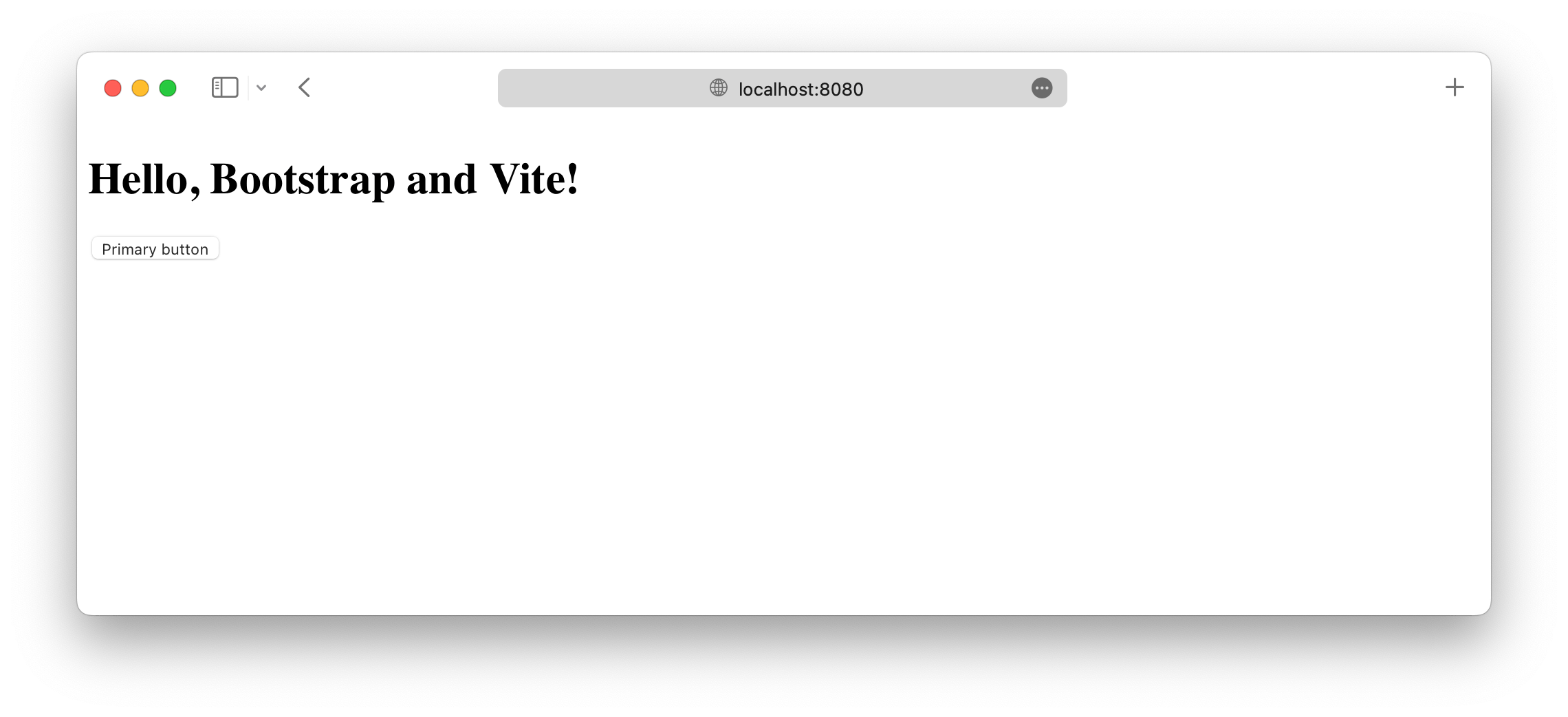
In the next and final section to this guide, we’ll import all of Boosted Innovation Cup’s CSS and JavaScript.
Import Boosted Innovation Cup
-
Set up Boosted Innovation Cup’s Sass import in
vite.config.js. Your configuration file is now complete and should match the snippet below. The only new part here is theresolvesection—we use this to add an alias to our source files insidenode_modulesto keep imports as simple as possible.const path = require('path') export default { root: path.resolve(__dirname, 'src'), resolve: { alias: { '~boosted': path.resolve(__dirname, 'node_modules/boosted-innovation-cup'), } }, server: { port: 8080, hot: true } } -
Now, let’s import Boosted Innovation Cup’s CSS. Add the following to
src/scss/styles.scssto import all of Boosted Innovation Cup’s source Sass.// Import all of Boosted Innovation Cup's CSS @import "~boosted/scss/boosted";You can also import our stylesheets individually if you want. Read our Sass import docs for details.
-
Next we load the CSS and import Boosted Innovation Cup’s JavaScript. Add the following to
src/js/main.jsto load the CSS and import all of Boosted Innovation Cup’s JS. Popper will be imported automatically through Boosted Innovation Cup.// Import our custom CSS import '../scss/styles.scss' // Import all of Boosted Innovation Cup's JS import * as boosted from 'boosted'You can also import JavaScript plugins individually as needed to keep bundle sizes down:
import Alert from 'boosted-innovation-cup/js/dist/alert'; // or, specify which plugins you need: import { Tooltip, Toast, Popover } from 'boosted';Read our JavaScript docs for more information on how to use Boosted Innovation Cup’s plugins.
-
And you’re done! 🎉 With Boosted Innovation Cup’s source Sass and JS fully loaded, your local development server should now look like this.
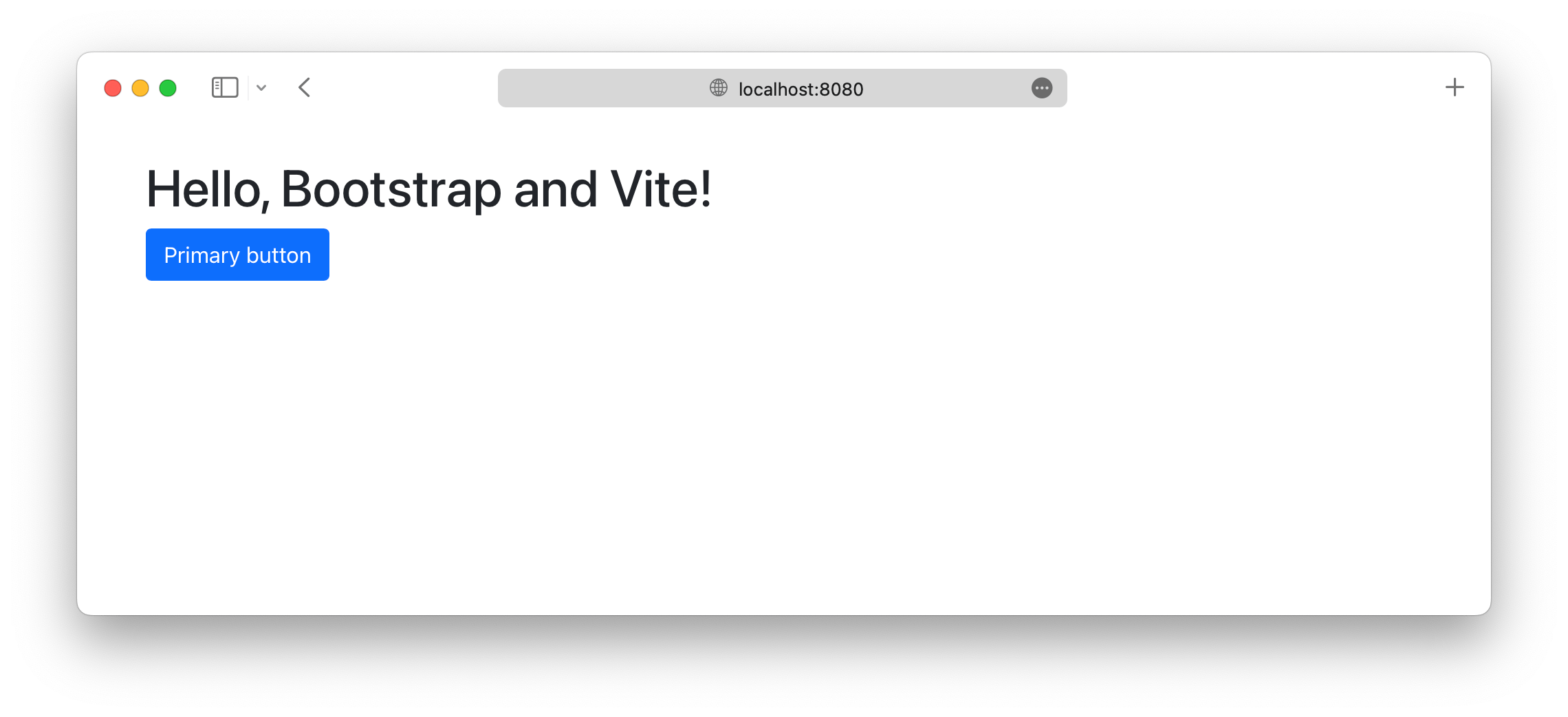
Now you can start adding any Boosted Innovation Cup components you want to use. Be sure to check out the complete Vite example project for how to include additional custom Sass and optimize your build by importing only the parts of Boosted Innovation Cup’s CSS and JS that you need.
See something wrong or out of date here? Please open an issue on GitHub. Need help troubleshooting? Search or start a discussion on GitHub.